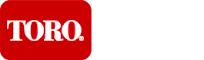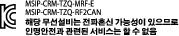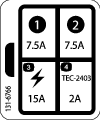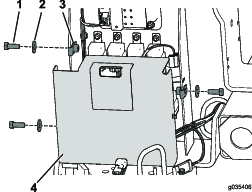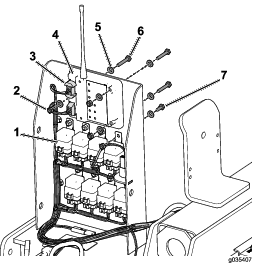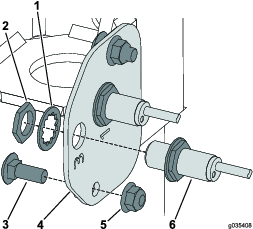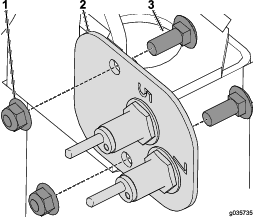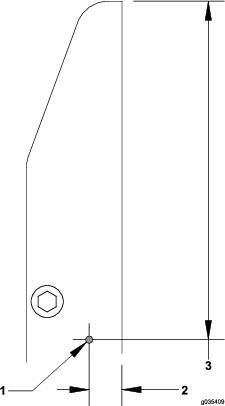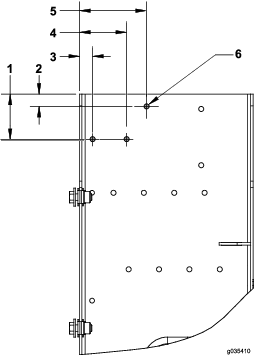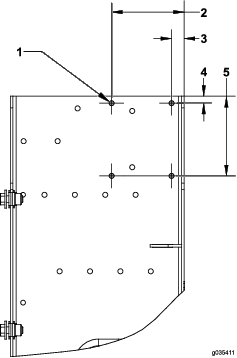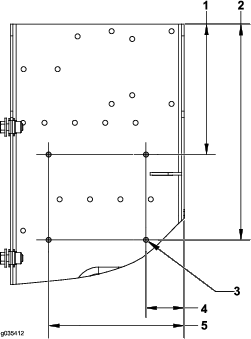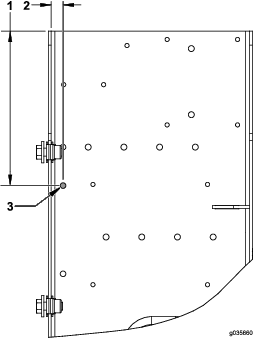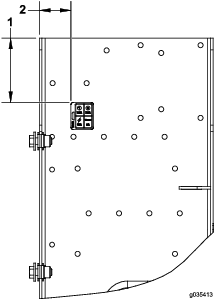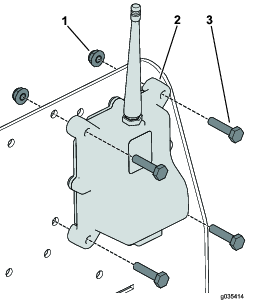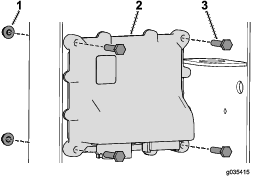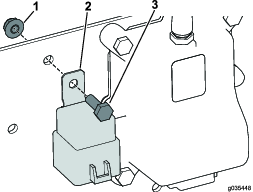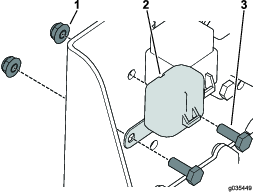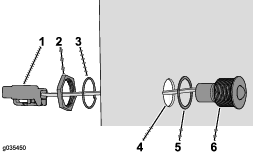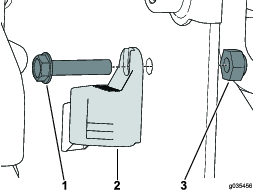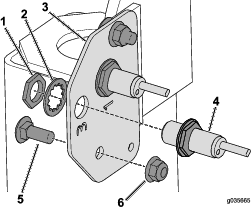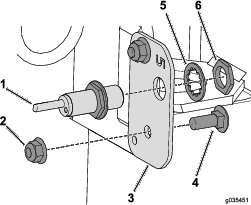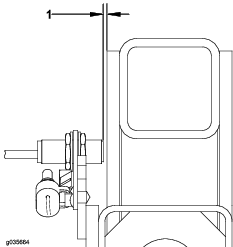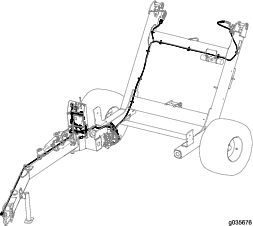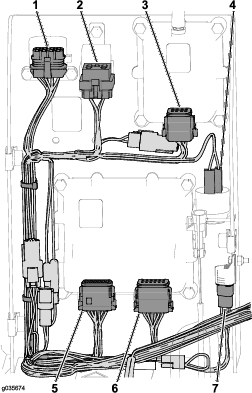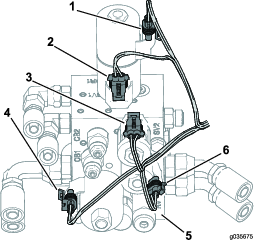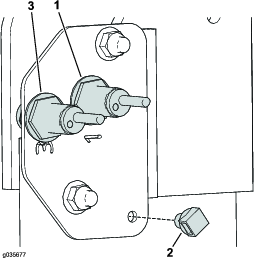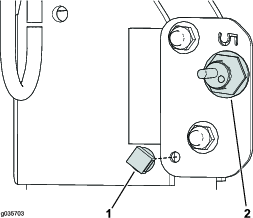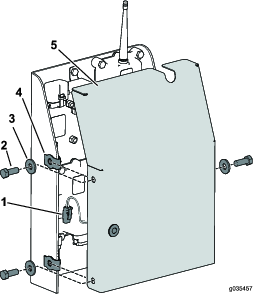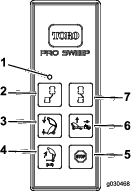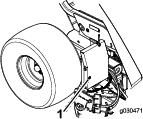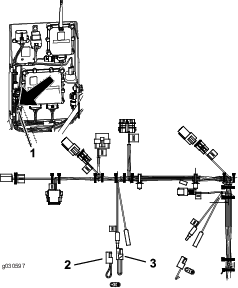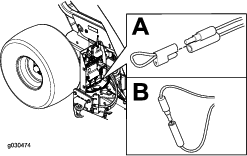Maintenance
Replacing the Batteries
-
Remove the 6 screws from the back of the remote and remove the cover (Figure 32).
Note: If possible, leave the rubber seal and steel gasket in the channel when removing the cover and batteries.
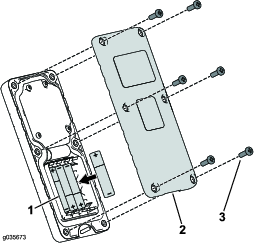
-
Remove the discharged batteries and dispose of them in accordance with local regulations.
-
Install each new battery into a terminal cradle observing proper polarity.
Note: The controller cannot function when the batteries are installed improperly.
-
If you accidentally removed the rubber seal and the steel gasket, replace them carefully into the channel in the handheld remote.
-
Install the cover and secure it with the 6 screws removed previously (Figure 32) and torque them to 1.5 to 1.7 N∙m (13 to 15 in-lb).
Note: Do not overtighten the screws.