| Maintenance Service Interval | Maintenance Procedure |
|---|---|
| Every 400 hours |
|
Software Version: A.5 and A.6
Read this information carefully to learn how to operate and maintain your product properly and to avoid injury and product damage. You are responsible for operating the product properly and safely. Read your Operator’s Manual for more information.
Display Screen Buttons
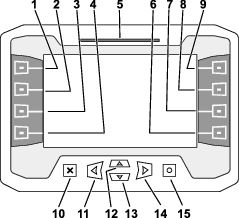
Exit-Side Lockout Disabled Startup Screen
This exit side lockout disabled warning will appear if you disabled the exit side lockout system.

See Exit Side Lockout Settings to enable the exit side lockout system
Home Screen Options
Main Information Screen
This is the first screen that appears after the initial splash screen. To navigate between screens, use the left and right arrows.
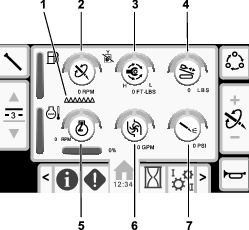
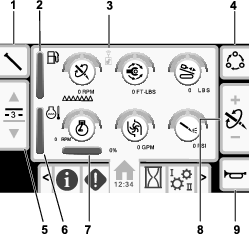
Exit side lockout status indicator
| Disabled (black) | Enabled (green) |
 |  |
Push button 1 to switch between the pipe functions: pull pipe, push pipe, neutral, or manual pipe loading.
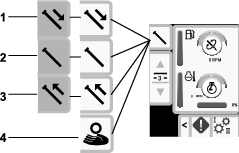
Push buttons 2 and 3 to switch choose a row.
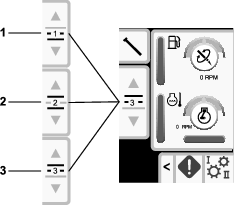
In manual pipe loading mode, use buttons 2 and 3 to choose a row or to load the pipe to the drill string.
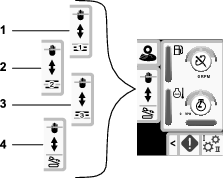
Push button 5 to switch between thrust force, drill speed (rpm), and rotary torque.
Use buttons 6 and 7 to set limits for the drill speed (rpm), rotary torque, and thrust force.
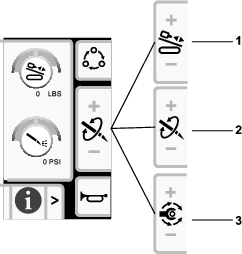
SmartTouch
SmartTouch mode allows the operator to load and unload pipes from the pipe box with less joystick operation to reduce operator fatigue.
Use the Carriage Settings Screen to turn SmartTouch mode on and off.
Note: The Push/Pull Icon has a green background when SmartTouch mode is on and a ribbon appears at the bottom of the screen showing a sequence of the steps.
Important: Do not switch between Push/Pull modes during the chosen operation. Use neutral (manual) mode to switch between Push/Pull; refer to Carriage Settings Screen to turn SmartTouch mode off.
Pulling Pipe in SmartTouch Mode
Start the SmartTouch mode with the cam assembly in the park position.

-
Push button 1 to select the pull pipe option (Figure 10).
-
Push buttons 2 and 3 to select the row where you want to place the pipe (Figure 10).
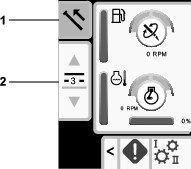
-
Hold the lower right button on the left joystick (Figure 9) until the elevator lowers, the cam assembly rotates toward the operator station, and the arms fully extend (Figure 12).

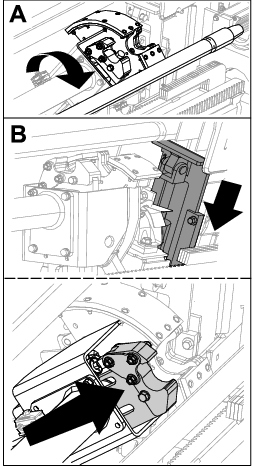
-
Release the button to proceed to the next step in the sequence (Figure 13).

-
Break the pipe connection; refer to Removing Drill Pipes in the Operator’s Manual.
-
Hold the lower left button on the left joystick to grip the pipe (Figure 14 and Figure 15) and release the button.
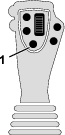
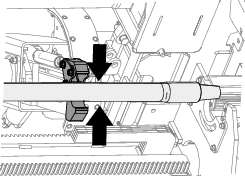
-
Hold the lower right button on the left joystick (Figure 9) until the arms fully retract (Figure 17).


-
Release the button to proceed to the next step in the sequence (Figure 18).

-
Hold the lower right button on the left joystick (Figure 9) until the cam assembly rotates to the selected row under the pipe box (Figure 19).
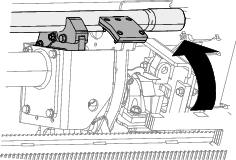
-
Release the button to proceed to the next step in the sequence (Figure 20).

-
Hold the lower right button on the left joystick (Figure 9) until the elevator puts the pipe back in the pipe box and the cam rotates to the home position (Figure 21).
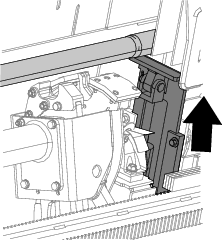
-
Release the button to start the pull-pipe process again.
Pushing Pipe in SmartTouch Mode
Start the SmartTouch mode with the cam assembly in the park position.

-
Push button 1 to select push pipe (Figure 23).
-
Push buttons 2 and 3 to select the row where you want to get the pipe (Figure 23).
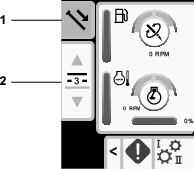
-
Hold the lower right button on the left joystick (Figure 22) until the cam assembly rotates to the selected row and the pipe lowers into the opening (Figure 25).

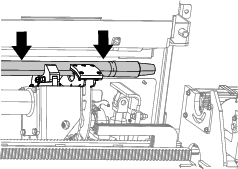
-
Release the button to proceed to the next step in the sequence (Figure 26).

-
Hold the lower right button on the left joystick (Figure 22) until the cam assembly fully rotates forward to the rack and the elevators lift the remaining pipe into the pipe box (Figure 27).
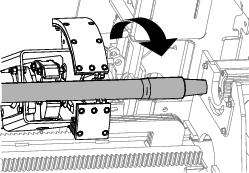
-
Release the button to proceed to the next step in the sequence (Figure 28).

-
Hold the lower right button on the left joystick (Figure 22) until the arms extend (Figure 29).
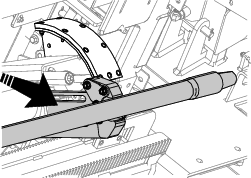
-
Release the button to proceed to the next step in the sequence (Figure 30).

-
Make the pipe connection; refer to Adding Drill Pipes in the Operator’s Manual.
-
Hold the lower left button on the left joystick (Figure 31) to release the pipe (Figure 32) and release the button.
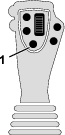
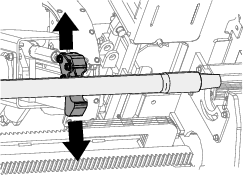
-
Hold the lower right button on the left joystick (Figure 22) until the arms retract and the cam assembly returns to the home position (row 3) (Figure 34).

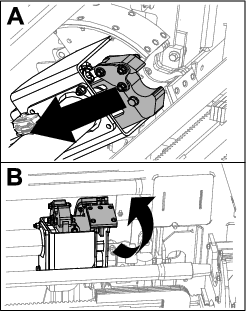
-
Release the button to start the push-pipe process again. The cam assembly goes to the row picked in step 2 of Pushing Pipe in SmartTouch Mode.
Manual Pipe Loading
Manual pipe loading mode allows you to load and unload pipes from the cam assembly when it is rotated outside the pipe box.
Note: Use 2 people to load the pipes into the cam assembly.

-
Set the machine to manual pipe loading mode; refer to Carriage Settings Screen..
-
Use buttons 2 and 3 to choose where you want the pipe to be placed; a row or the drill string (Figure 36).
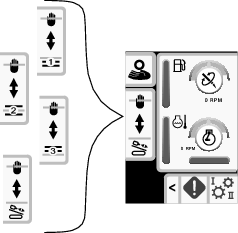
-
Raise the elevator (Figure 37).
-
Push the cam rotate dial UP to rotate the cam assembly outside of the pipe box (Figure 37).
-
Raise the pipe loading guard (Figure 37).
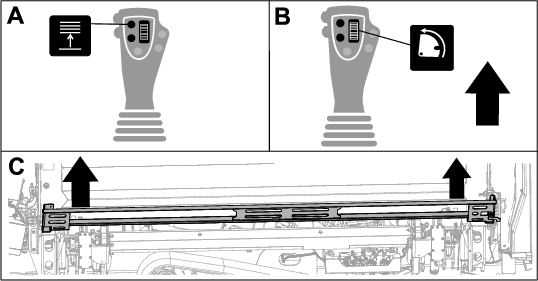
-
Use 2 people to load a pipe into the cam assembly (Figure 38).
-
Lower the pipe loading guard (Figure 38).
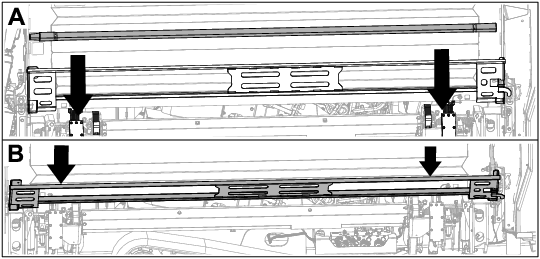
-
Lower the elevator (Figure 39).
-
Push the cam rotate dial DOWN to rotate the cam assembly to the location picked in step 2 (Figure 39).
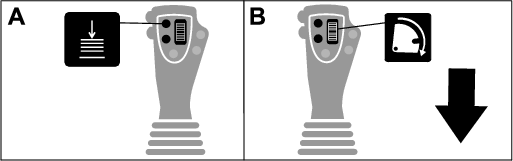
-
Loading to the drill string only: Refer to Adding Drill Pipes in the Operator’s Manual.
-
Repeat steps 4 to 11 to continue loading pipes to the pipe box.
Hours Screen Options
Machine Hours Screen
To access this screen push button 1 on the Hours screen.
This screen shows the operating hours of the machine. Machine 1 cannot be changed. Machine 2 can be reset.
Button 5 switches between machine 1 and machine 2.
Button 6 resets the daily machine hours.
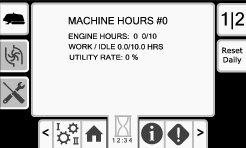
Drilling Fluid (Mud) Use Screen
To access this screen push button 2 on the Hours screen.
This screen shows the drilling fluid (mud) use of the machine. Total drilling fluid (mud) cannot be changed. Daily drilling fluid (mud) can be reset.
Button 5 switches between mud use 1 and mud use 2.
Button 6 resets the daily mud use.
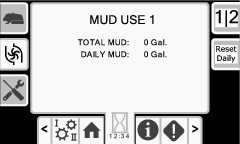
Maintenance Schedule Screens
To access this screen, push button 3 on the Hours screen.
These screens provide the user with the daily maintenance schedules and the 50-hour, 250-hour, 400-hour, and 800-hour increments.
To reset the maintenance interval, refer to Maintenance PIN Screen.
Push the following buttons to view the following maintenance schedules:
-
Button 3—Daily maintenance schedule (Figure 42)
-
Button 5—50-hour maintenance schedule (Figure 43)
-
Button 6—250-hour maintenance schedule (Figure 44)
-
Button 7—400-hour maintenance schedule (Figure 45)
-
Button 8—800-hour maintenance schedule (Figure 46)
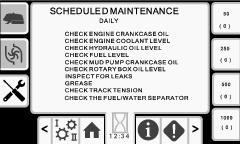
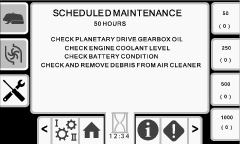
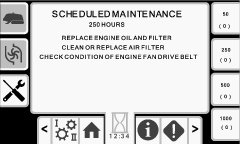
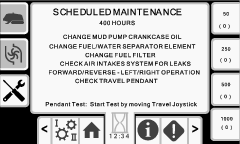
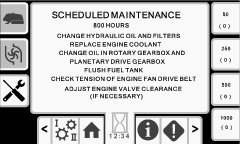
Settings Screen Options
Carriage Settings Screen
Push button 1 on the Settings screen.
Use this screen to change the carriage settings. Push the OK button to switch between SmartTouch and the manual pipe loader option.
Use the up and down arrows to choose the push, pull, or neutral setting.
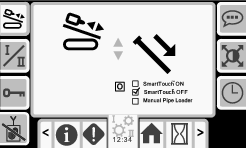
Push Pipe: refer to Starting the First Pipe and Adding Drill Pipes in the Drilling the Bore section in your Operator’s Manual for full instructions.
Pull Pipe: refer to Removing Drill Pipes in the Drilling the Bore section in your Operator’s Manual for full instructions.
Manual Pipe Loader: refer to Manual Pipe Loading.
Control Mode Screen
Push button 2 on the Settings screen.
Use this screen to select between the 2 joystick control options. Push the up and down buttons to switch between Mode I and Mode II.
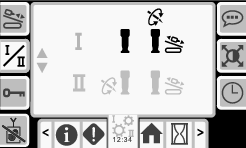
-
Mode I—The right joystick controls the thrust and the rotation functions. Refer to Figure 62 on the Joystick Help Screen for more information.
-
Mode II—The right joystick controls the thrust functions. The left joystick controls the rotation functions. Refer to Figure 63 on the Joystick Help Screen for more information.
Maintenance Options Screen
Maintenance PIN Screen
Push button 3 on the Settings screen.
Push the up and down arrows to switch between Maintenance and Parameters.
The Maintenance pin number is 12356.
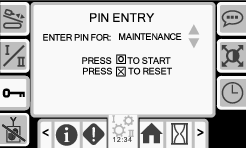
Resetting the Maintenance Intervals
-
Enter the maintenance PIN and await confirmation of correct PIN message.
-
Push the OK button to start the reset process.
-
Navigate to the Maintenance Schedule Screens.
-
Select the interval that you want to reset.
-
Push the interval number 2 more times to reset the interval.
Exit Side Lockout Settings
If your exit-side-lockout handheld remote loses its signal, runs out of battery power, or gets damaged, you can disable the system in order to continue working.
Push button 4 on the Settings screen to access the screen to enable/disable the exit side lockout system.
Use the up and down arrows to change the setting.
If you disable the exit side lockout, prior to working on the drill string, turn off the machine, remove and take the ignition key to the drill string operator/location. Once the drill string work is complete, you may start the machine and continue drilling.
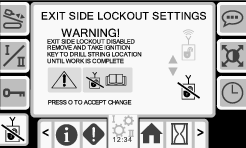
Warning message: Exit side lockout disabled. Remove and take ignition key to drill string location until work is complete.
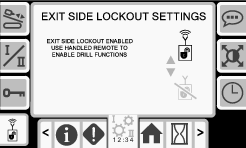
Language and Units Options Screen
Push button 5 on the Settings screen to access the screen to switch between English and metric units. Use the up and down arrow keys to change the language and unit options.
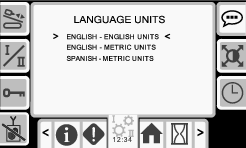
Screen Settings Screen
Push button 6 on the Settings screen to cycle through the different adjustments. Use the up and down arrows to adjust the parameters.
The Main Drilling Screen zooms into the drilling functions. These settings adjust the delay on how long it takes to zoom.
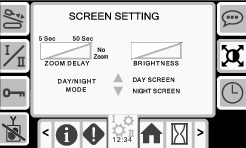
Clock Settings Screen
Push button 7 on the Settings screen to switch between the clock options. Use the up and down arrows to adjust the parameters.
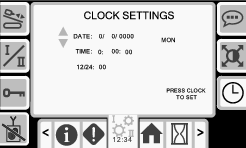
I/O Screens
Joystick I/O and Calibration Screen
Joystick I/O Screen
Push button 1 on the I/O screen to access the Joystick I/O screen.
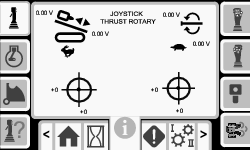
-
The rotary voltage ranges from 0.0 to 8.5 V and be present for either make (upper icon) or break (lower icon) as the selected rotary joystick is moved.
-
The carriage indicates a range from 0.0 to 10.0 volts in the joystick selected direction for thrust or pullback.
-
The lower left icon indicates if the left joystick is calibrated properly.
-
The lower right icon indicates if the right joystick is calibrated properly.
Calibrating the Joysticks
Use this screen to check the calibration of the joysticks. Refer to Calibrating the Travel Pendant to calibrate the travel pendant.
The red dot is in the center of the targets shows the movement of the left and right joysticks. If the red dot does not reach ±10,000, see your Authorized Service Dealer to service or replace your joystick.
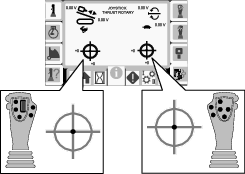
Engine I/O Screen
To access this screen push button 2 on the I/O screen. This screen displays engine information.
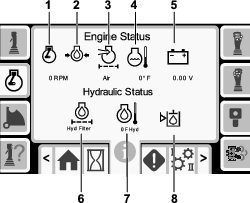
Engine speed (rpm): displays, in steps of 100, the engine speed (rpm)
Engine oil pressure: displays the engine oil icon
Air filter: the air filter icon is green unless the filter is plugged then the indicator is red
Engine temperature: displays the engine coolant temperature. The temperature drops to 40°F when the engine is off
Battery voltage: displays the battery voltage. If the engine is off, the voltage is measured by the Toro controller
Hydraulic-fluid filter: the hydraulic fluid filter icon is green unless the filter is plugged then the indicator is red
Hydraulic-fluid temperature: displays the hydraulic fluid temperature
Hydraulic-fluid level is low: the icon is red when the hydraulic fluid level is low
Cam Arm I/O and Calibration Screen
To access this screen push button 3 on the I/O screen.
Use this screen to calibrate the cam assembly.
Push the up and down buttons to select the load position and the pipe-row position.
Push button 3 to toggle the calibration on and off.
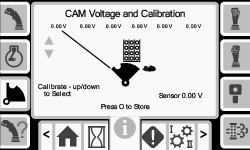
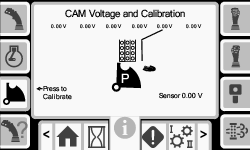
The voltage on the bottom indicates the cam raw sensor voltage. The voltages range from 1.0 to 4.0 V. Any voltage higher or lower indicates either sensor failure or incorrect calibration.
The other voltages are the calibrated voltages.
Push the OK button 2 times on the desired position to save the calibration.
Joystick Help Screen
To access these screens push button 4 on the I/O screen.
These screens show the function of each joystick button.
Push the up and down arrows to scroll through the screens.
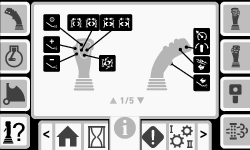
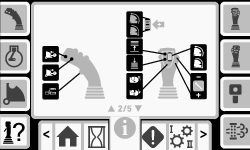
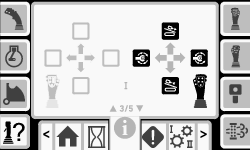
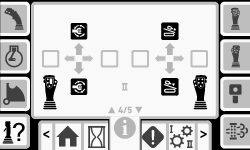
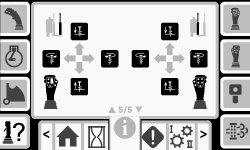
Left Joystick I/O Screen
To access this screen push button 5 on the I/O screen.
Push the buttons on the joysticks and ensure that the corresponding icon illuminates.
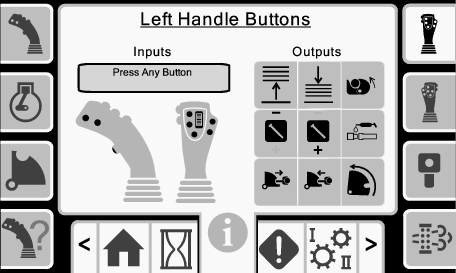
Right Joystick I/O Screen
To access this screen push button 6 on the I/O screen.
Push the buttons on the joysticks and ensure that the corresponding icon illuminates.
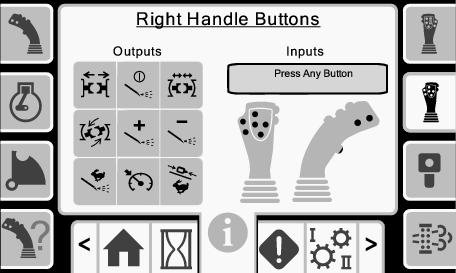
Travel Pendant I/O and Calibration Screen
Travel Pendant I/O Screen
To access this screen push button 7 on the I/O screen.
The travel pendant screen shows the voltage and position of the joystick located on the pendant.
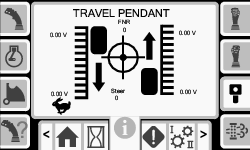
Calibrating the Travel Pendant
The red dot is in the center of the target and the FNR (forward, neutral, reverse) and Steer voltage shows 2.5 V prior to allowing the drill to move. If the red dot travels outside of the outermost black ring, service or replace the pendant.
The indicators to the right and left of the circle show the direction of the track travel. The voltages show a range from 0 to 10.0 V.
Engine DPF I/O Screen
To access this screen push button 8 on the I/O screen.
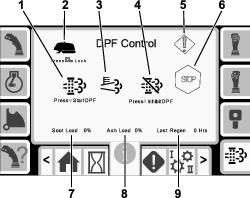
Manual regeneration (regen): Push the down arrow to start a regeneration cycle.
Regeneration interlock: Push the OK button to lock the machine during a manual regeneration.
High exhaust temperature: This icon displays when the exhaust temperature high.
Inhibit regeneration: Push the up arrow to postpone a regeneration cycle.
Warning symbol: This icon displays when a regeneration is due or there is an issue with the DPF.
Engine stop warning: This icon displays when a regeneration is required. The machine does not function until the process is completed.
Soot load: This is the soot load percentage. Perform a regeneration cycle when the soot load is at 50% or above.
Ash load: This is the ash load percentage. Perform a regeneration cycle when the ash load is at 10% or above.
Last regeneration: This is the number of hours since the last regeneration cycle.
Errors and Machine Information Screens
Drill Errors Screens
To access this screen push button 1 on the Errors and Machine Information screen.
This screen displays any drill errors.
Push buttons 5 to page through the errors.
Push button 6 to reset the error messages.
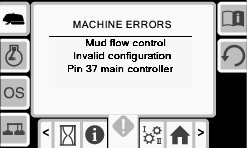
Engine Errors Screen
To access this screen push button 2 on the Errors and Machine Information screen.
This screen displays any engine errors.
Push buttons 5 to page through the errors.
Push button 6 to reset the error messages.
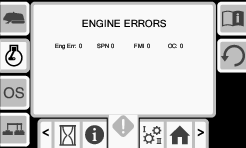
Machine Information Screen
To access this screen push button 3 on the Errors and Machine Information screen.
This screen displays the machine information including the model, serial number, and software version.
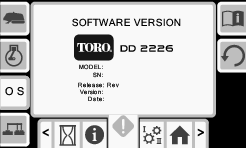
Machine CAN Information Screen
Push button 4 to access this screen.
If any of these icons are red, refer to your Service Manual.
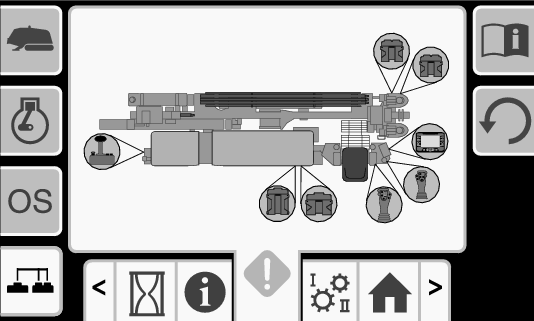
Warning Icons
| Warning | Icon | Description | Resolution |
|---|---|---|---|
| Carriage Crash |  |
| To clear this warning, do the following:
|
| Pipe Loading Guard |  | The pipe loading guard is not in the lowered position. | Lower the pipe loading guard. |
| Cam Voltage |  | The cam voltage is above or below the minimum or maximum values. | Check the Cam Arm I/O and Calibration Screen and calibrate the cam. |
| Travel Pendant |  |
|
|
| Carriage |  | The sensor on the drill carriage has an error. |
|
| Engine Air Filter |  | The air filter is restricted. | Refer to the Operator’s Manual to service the air filter. |
| Cold Hydraulic Oil |  | The hydraulic oil is colder than 4°C (40° F). | No action required. The engine rpm is limited to no more than 1100 rpm. |
| Cool Hydraulic Oil |  | The hydraulic oil is colder than 15°C (60°F). | No action required. The engine rpm is limited to no more than 1800 rpm. |
| Hot Hydraulic Oil (This icon is replaced in version A.6 and above. See section below.) |  | The hydraulic oil is hotter than 93°C (200°F). | No action required. The engine rpm resumes normal operation once the oil temperature is less than 82°C (180°F). |
| Low Hydraulic Oil |  | The hydraulic oil is low and needs to be checked and filled. | Refer to the Operator’s Manual to service the hydraulic oil. |
| Software version A.5 | |||
| Exit Side Lockout Disabled |  |
The exit side lockout is disabled | To clear this warning, do the following:
|
| Software version A.6 | |||
| Hot Oil Warning |  | The oil temperature is between 195°F (91°C) and 210°F (99°C). Functionality will be limited until the temperature drops below these levels. | Push the X button to cancel the alarm. |
| Hot Oil Caution |  | The oil temperature is over 210°F (99°C). Functionality will be limited until the temperature drops below these levels. | Push the X button to cancel the alarm. |